
The main purpose of the Kigo Image Converter is changing formats of existing image files. scale images up or down, add watermark to image files. Fully supports batch converting.It's quite simple to use Kigo Image Converter. Launch the program. Add files for conversion. Specify conversion options press "convert" button. This is all you need to know to successfully use the program and get directly results. You could select an image as watermark now.
This application helps change image files from one format to another or to scale image size up or down. Adding watermark to images is easy too. Fully supports batch conversion with to use interface.
Pros: Main features of the Kigo Image Converter are changing of formats of images from one to another. Resizing them and adding watermark to images are the other features available. Image formats supported are Jpeg, BMP, TIFF, PCX, TGA, J2K, JPC and PNM. Resizing can be done in terms a fraction or multiplication of the original size, where the aspect ratio is maintained. Or one could specify pixel sizes with or without maintaining aspect ratio. Batch conversion is built in. Add a batch of image files, specify conversion options, format, size etc, specify watermark, text or another image/logo and then click convert.
Cons: PNG, the popular free-source format support is a glaring omission. Particularly, when there’s a large body of users in the web development community who use this and that’s where this application seems to be aimed at.
Problem with the watermark is no transparency can be specified, so the watermark appears on top of the target image. Which, typically, is not the way it is done. Worse still, if an image is specified as the watermark and they happen to be of the same size or bigger then what you get to see is the watermark image rather than the target.

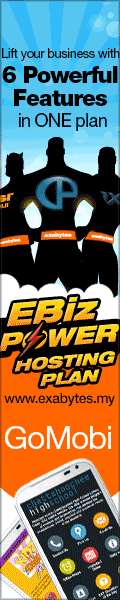
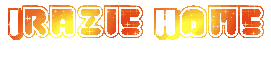








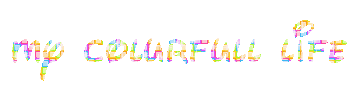
Tidak ada komentar:
Posting Komentar